VMUG (VMware User Group) har nyligen meddelat betydande förändringar i tillgången till EvalExperience-licenser för sina Advantage-medlemmar. Dessa förändringar påverkar hur medlemmar får tillgång till och använder VMware-produkter för personligt bruk i icke-produktionsmiljöer.

Vad innebär förändringen?
Från och med den 30 november 2024 kommer den nuvarande metoden för att erhålla EvalExperience-licenser via Kivuto/OnTheHub-plattformen att upphöra. Efter detta datum kommer nya licenser inte längre att vara tillgängliga genom denna plattform. Istället planerar Broadcom att under 2025 introducera en ny metod för att erhålla licenser för VMware vSphere Foundation (VVF) eller VMware Cloud Foundation (VCF) för personligt, icke-produktionsbruk. För att kvalificera sig för denna nya metod måste medlemmar:
- Ha ett aktivt VMUG Advantage-medlemskap.
- Ha slutfört certifieringen VCP-VCF eller VCP-VVF.
Efter certifiering kommer medlemmar att få tillgång till hela uppsättningen av VVF- eller VCF-licenser via Broadcoms kundsupportportal. Mer information om denna process kommer att delas närmare lanseringen under 2025.
Vad behöver du göra som nuvarande Advantage-medlem?
För att säkerställa fortsatt tillgång till dina EvalExperience-licenser bör du:
- Ladda ner alla dina licensnycklar före den 30 november 2024 kl. 23:59 CST. Licenser som laddas ner före detta datum kommer att vara giltiga i 365 dagar från nedladdningsdatumet.
- Besök VMUG License Portal för att ladda ner dina licenser.
Vad händer om du missar nedladdningsfristen?
Om du inte laddar ner dina licenser före den 30 november 2024 kommer du att förlora tillgången till dem via VMUG Advantage-programmet. Från och med 2025 kan du få tillgång till licenser genom Broadcoms nya metod, förutsatt att du uppfyller kvalifikationerna som nämnts ovan.
Påverkar detta tillgången till VMware-produkter?
Efter den 30 november 2024 kommer 60-dagars testlicenser att finnas tillgängliga via Broadcom. För längre tillgång kommer den nya metoden under 2025 att erbjuda VVF- eller VCF-licenser till certifierade VMUG Advantage-medlemmar.
Hur påverkas fleråriga medlemskap?
Om du har ett flerårigt VMUG Advantage-medlemskap kommer du att behålla alla andra förmåner. Möjligheten att ladda ner nya EvalExperience-licenser via den nuvarande plattformen upphör dock den 30 november 2024. Licenser som laddas ner före detta datum förblir giltiga i 365 dagar från nedladdningsdatumet. Från och med 2025 kommer du att kunna få tillgång till EvalExperience-licenser genom Broadcoms nya program, förutsatt att du uppfyller kvalifikationerna.
Vilka VMware-licenser påverkas?
Licenser som inte längre kommer att vara tillgängliga för nedladdning efter den 30 november 2024 inkluderar, men är inte begränsade till:
- Datacenter & Molninfrastruktur: vCloud Suite Standard, vCenter Server 7/8, Cloud Foundation, vSphere 7/8, Tanzu Basic, Cloud Director.
- Nätverk & Säkerhet: vRealize Network Insight.
- Lagring & Tillgänglighet: vSAN 7/8, Site Recovery Manager.
- Molnhantering: vRealize Orchestrator, vCloud Suite Standard.
- Desktop & Applikationsvirtualisering: Horizon Advanced Edition 7/8, vRealize Operations for Horizon.
- Personlig Desktop: Fusion 13 Pro, Workstation 17 Pro.
Observera att Fusion 13 Pro och Workstation 17 Pro nu är tillgängliga gratis för personligt bruk. Läs mer på VMware Fusion Pro: Now Available Free for Personal Use – VMware Fusion Blog.
Under 2025 kommer Broadcoms nya program att ge certifierade VMUG Advantage-medlemmar tillgång till hela VVF- och VCF-produktpaketen.
Påverkas andra VMUG Advantage-förmåner?
Nej, alla andra förmåner förblir tillgängliga, inklusive:
- Exklusiva webbinarier och utbildningar.
- Rabatter på VMware-certifieringsexamina.
- Besparingar på tekniska kurser via New Horizons.
- Tiyaro AI-driven support.
- Ytterligare förmåner som kommer att meddelas.
Kommer det att finnas återbetalningar på grund av denna förändring?
Återbetalningar är föremål för vår befintliga policy, som anger att om några VMUG Advantage-förmåner har utnyttjats (såsom nedladdning av EvalExperience-licenser), är återbetalningar inte tillgängliga. För hjälp, vänligen kontakta advantage@vmug.com.
För mer information och uppdateringar, besök VMUGofficiella webbplats eller kontakta VMUGsupportteam.






















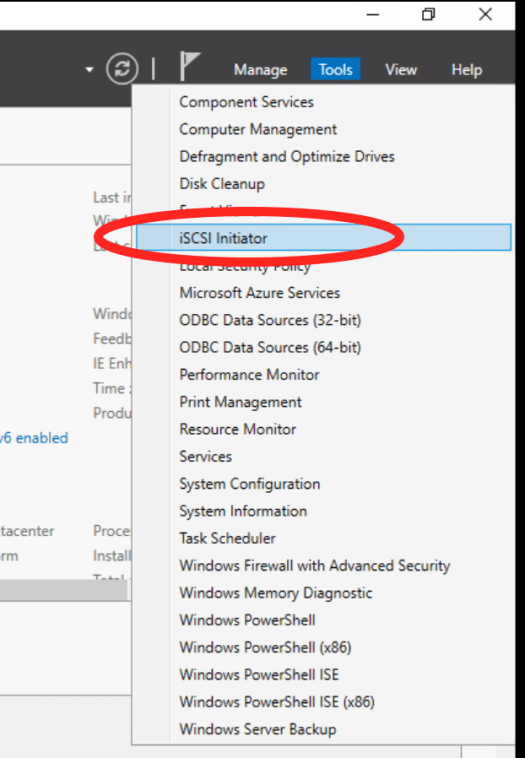








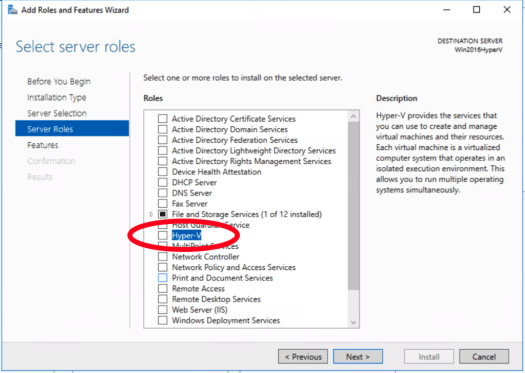














You must be logged in to post a comment.